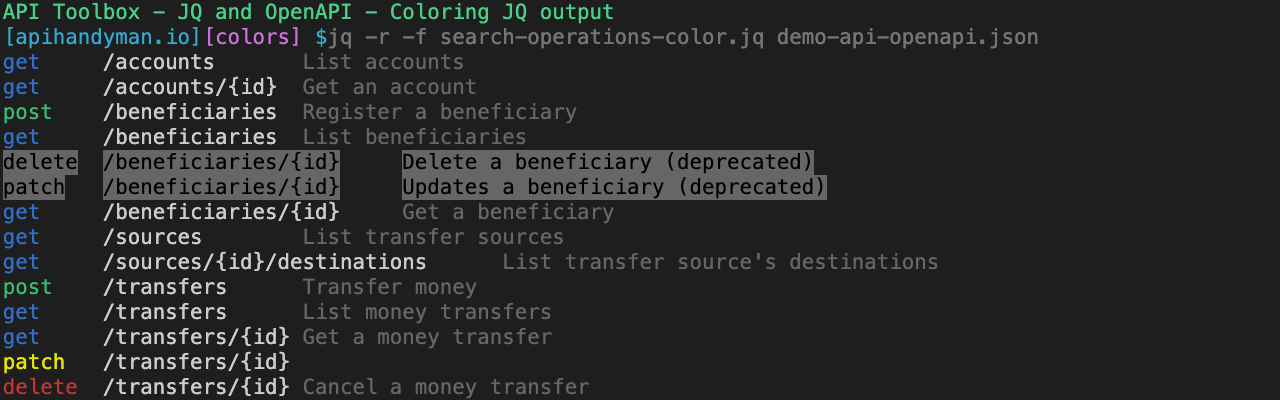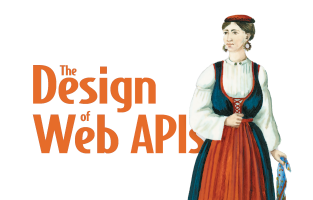JQ and OpenAPI Series - Part 4
Bonus: Coloring JQ's raw output
By Arnaud Lauret, July 6, 2020
Ever wanted to quickly find, extract or modify data coming from some JSON documents on the command line? JQ is the tool you’re looking for. The three previous parts of this JQ and OpenAPI Series, taught us to extract data from JSON (OpenAPI) files and modify them using many filters, creating modules and using command line arguments. To finish this series, we’ll learn to color JQ’s raw terminal output and do a colored version of part 2’s search operations.
The screen capture below shows what we already have seen in part 1, JQ “colors its output” by default, but what it actually does is JSON syntax highlighting. What we want to do now is coloring raw terminal output, the one you get when using the -r flag and outputing text instead of JSON. After reading this post, you’ll be able to create JQ module doing output such as the colored version of search operations you see below.
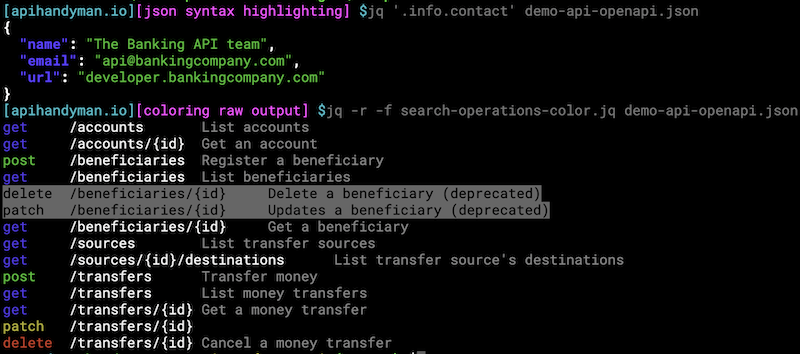
JQ and OpenAPI Series
JQ’s documentation is quite complete and there are many tutorials and Stackoverflow answers, so why bother writing this series? First reason, I regularly meet people working with APIs and/or JSON files who actually don’t know JQ exists and how it could save their life (or at least their time). Second reason, I often use it with OpenAPI specification files and I found that showing how JQ can be used on such a widely adopted and familiar JSON based format could help to learn how to use it (and also writing this post actually helped me to improve my JQ skills!).
- 1 - Using JQ to extract data from OpenAPI files
- 2 - Using JQ command line arguments, functions and modules
- 3 - Modifying OpenAPI files with JQ
- 4 - Bonus: Coloring JQ's raw output
Get post’s content
All examples shown in this post are based on JQ 1.6 and OpenAPI 3. All examples can be copied using the button and downloaded using the one on code snippets. All source code can be retrieved from the JQ and OpenAPI post series’ github repository.
Coloring JQ’s raw terminal output
Before working on the colored version of the search operation jq module, we need to learn how to ouput basic raw colored text. As in previous posts, the content of this section is available as an Asciinema session.
Coloring JQ's output
Printing colored text in terminal
When I got this idea of coloring jq’s raw output, I was not familiar with colored printing in terminal, so I started to tinker with the echo command as shown below. Line 1 simply prints Hello World without colors (in white). Line 2’s purpose is only to show what happens if you don’t provide the -e flag to echo: no colors. Line 3 prints Hello World in red. And eventually, line 4 prints Hello in red and World in white.

echo Hello World
echo '\e[31mHello World'
echo -e '\e[31mHello World'
echo -e '\e[31mHello\e[0m World'As you can see, printing in color requires to use cryptic character sequences. Basically, to print some text in color you need to concatenate:
- The escape character
\e - A color code like
[31m(red) - The text to color
- The escape character
\e - The “reset” color code
[0mwhich remove any style modification previously set
If you want to learn more about coloring text in terminal, I highly recommend reading bash:tip_colors_and_formatting, I learned everything I know about this topic reading this post.
Coloring JQ raw output
Let’s try to replicate this colored echo example with jq. Line 1 is equivalent to our first non-colored echo "Hello World". We provide a JSON object with greeeting and who properties and concatenate them. On line 2 we add the escape charaecters and color codes to print the greeting value in red. But jq returns two “Invalid espace” errors (one for each \e escape character. It seems jq does not like it. Hopefully there are multiple variant of this escape character. And replacing \e by its unicode equivalent \u001b do the trick: jq is able to concatenate all values (line 3). But the text is printed as a JSON string; simply because I did not put the -r flag. Line 4 shows jq -r printing colored raw text.
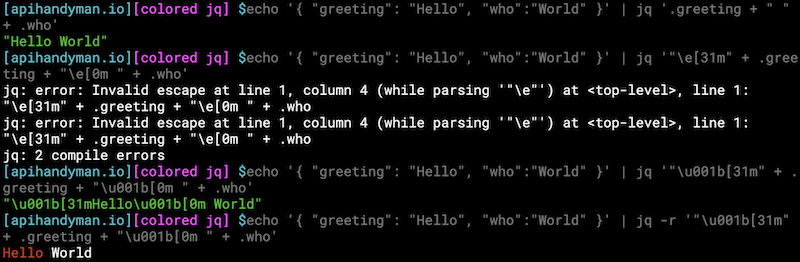
echo '{ "greeting": "Hello", "who":"World" }' | jq '.greeting + " " + .who'
echo '{ "greeting": "Hello", "who":"World" }' | jq '"\e[31m" + .greeting + "\e[0m " + .who'
echo '{ "greeting": "Hello", "who":"World" }' | jq '"\u001b[31m" + .greeting + "\u001b[0m " + .who'
echo '{ "greeting": "Hello", "who":"World" }' | jq -r '"\u001b[31m" + .greeting + "\u001b[0m " + .who'Defining a colored_text function
Printing colored text with jq is is working almost like with echo. We just need to use the unicode escape character instead of \e. But to be honest it’s quite complicated to write this escape character and color codes are not user friendly at all. So, let’s write some jq function in a module-color.jq file to make colored printing easier. The idea is to have a colored_text("some text"; "red") function that prints “some text” in “red” (or “blue”).
First, let’s define a variable holding the not-easy-to-type-and-remember unicode escape character. To use it, just include the jq file (see part 2) in which its defined and use its name.
jq -n 'include "module-color";escape'
[apihandyman.io] $ jq -n 'include "module-color";escape'
"\u001b"Then, we define a map with user-friendly color names as keys and ugly color codes as values. Each value of a map can be accessed with map.key or map["key"] syntax as shown in the bash snippet below.
def colors:
{
"red": "[31m",
"green": "[32m",
"yellow": "[33m",
"blue": "[34m",
"darkgray": "[90m",
"disabled": "[30;100m", # Black on darkgray
"reset": "[0m"
};
jq -n 'include "module-color";colors.red' jq -n 'include "module-color";colors["blue"]'
[apihandyman.io] $ jq -n 'include "module-color";colors.red'
"[31m"
[apihandyman.io] $ jq -n 'include "module-color";colors["blue"]'
"[34m"Now that the variables are defined, we need to define a function that do all the needed concatenation to generate a string containing some text in color color:
def colored_text(text; color):
escape + colors[color] + text + escape + colors.reset;

jq -n 'include "module-color";colored_text("some text"; "red")'
jq -r -n 'include "module-color";colored_text("some text"; "red")'
jq -n 'include "module-color";colored_text("some text"; "blue")'
jq -r -n 'include "module-color";colored_text("some text"; "blue")'Here’s the complete module:
# To learn more about colors in terminal, see https://misc.flogisoft.com/bash/tip_colors_and_formatting
# use with -r flag on jq command
# Unicode escape character
# \e, \033 and \x1b cause "Invalid escape" error
def escape: "\u001b";
# Terminal color codes
def colors:
{
"red": "[31m",
"green": "[32m",
"yellow": "[33m",
"blue": "[34m",
"darkgray": "[90m",
"disabled": "[30;100m", # Black on darkgray
"reset": "[0m"
};
# Colors text with the given color
# colored_text("some text"; "red")
# will output
# \u001b[31msome text\u001b[0m
# WARNING parameters are separated by ; not ,
def colored_text(text; color):
escape + colors[color] + text + escape + colors.reset;
Coloring OpenAPI search operations output
Now that we know how to output colored raw text, creating a colored version of search operation should be quite easy.
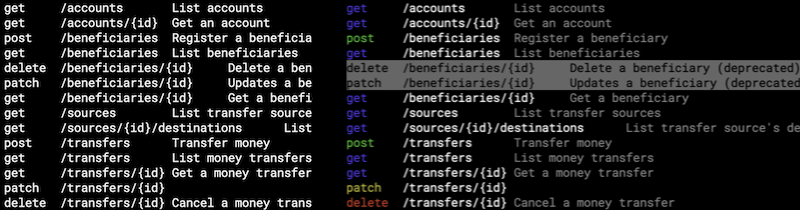
This section’s content is available as an Asciinema session:
Colored search operations
Analyzing original search operations
The original non-colored search-operaions module shown below is quite simple thanks to what we have learned in part 2 of this series. It consists in three steps:
- Retrieving operations data by reorganizing the data coming from an OpenAPI JSON file with
oas_operation - Filters returned operation based on optionnal –arg parameters with
filter_oas_operations - Print the result in JSON or text with
print_oas_operations
include "module-openapi";
include "module-args";
include "module-openapi-search";
# Gets operations data
oas_operations
# Filters operations
| filter_oas_operations(init_parameters(default_filters))
# Prints operations
| print_oas_operations(init_parameters(default_print_parameters).format)
What we actually need to do to created a colored version of this module is copying it and modifythe last step to call a new function that will output text with some cryptic color codes.
Creating a new print colored oas function
As we have created a useful function that prints colored text, let’s include its module to be able to use it:
The colored version of the print_oas_operations function, will print HTTP method in colors. In order to avoir having a complex if then elif else end statement, we proceeed like for color codes; we create a map but now each key is an HTTP method and its value is its user friendly color. So delete value is red for example.
def http_method_colors:
{
"delete": "red",
"post": "green",
"patch": "yellow",
"put": "yellow",
"get": "blue"
};
And then in the print_colored_oas_operations to generate a string for each operation we colored_text on the various elements. Note on line 22 how the HTTP method color is easily chosen. Note also that deprecated operations are printined in black on dark gray using the disabled color.
if .original.deprecated then
colored_text(
.method + "\t" + .path + "\t" + .summary + " (deprecated)";
"disabled"
)
else
colored_text(.method;http_method_colors[.method]) + "\t" +
.path + "\t" +
colored_text(.summary; "darkgray")
end
Here’s the complete module:
include "module-color";
# Colors to apply for each HTTP method
def http_method_colors:
{
"delete": "red",
"post": "green",
"patch": "yellow",
"put": "yellow",
"get": "blue"
};
# Prints operations in SwaggerUI like style
def print_colored_oas_operations:
map( # Applies a transformation to each element
if .original.deprecated then
colored_text(
.method + "\t" + .path + "\t" + .summary + " (deprecated)";
"disabled"
)
else
colored_text(.method;http_method_colors[.method]) + "\t" +
.path + "\t" +
colored_text(.summary; "darkgray")
end
)
[] # Flattens array for raw output
;Creating a new search operations in color module
And lastly, we create a new module that will be used with the -f parameter. The only difference with its uncolored counterpart is on line 4 (including the jq file containing the print_colored_oas_operation) and line 11 (actually calling the new function instead of print_oas_operation). Reminder, here’s the command line to use it jq -r -f search-operations-color.jq demo-api-openapi.json.
include "module-openapi";
include "module-args";
include "module-openapi-search";
include "module-openapi-operations-color";
# Gets operations data
oas_operations
# Filters operations
| filter_oas_operations(init_parameters(default_filters))
# Prints operations
| print_colored_oas_operations
Obviously, it is quite possible to merge the colored and uncolored search operations to have a single module taking format parameters to print how you want. I let you work on that to apply everything you have learned so far.
Conclusion
That concludes for now this JQ and OpenAPI series, I may add some other posts if I create interesting JQ+OpenAPI modules. Thanks to what you have learned about JQ, you should be able to do whatever you want on any OpenAPI file and even on any JSON document, especially the one you may retrieve with curl; that may be a good topic for another series by the way …