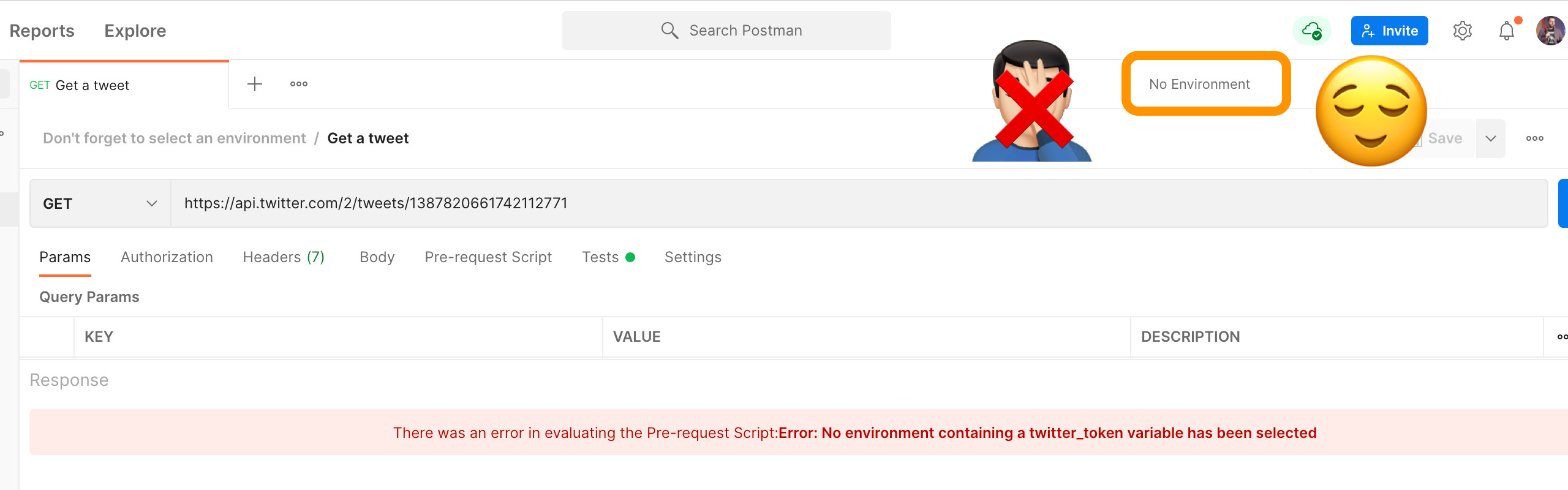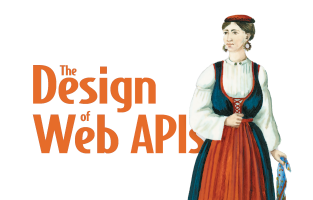Postman Tips and Tricks Series
We always forget to select a Postman environment
By Arnaud Lauret, March 26, 2022
When using Postman, it’s a best practice to store API token values in environment secret variables. Environment variables can also be used to store other variables uses in scripts. But when opening a collection, we often forget to select an environment and spend a few seconds if not minutes or more trying to figure out what the problem is with a request. Just to realize in the end that we just forgot to select an environment. How can this be avoided?
Postman Tips and Tricks Series
This post is a “Postman Tips And Tricks Post” in which I share the tips and tricks I learn while using Postman. You can either:
- Read this post
- Read the collection documentation on Postman network
- Use this
button to fork the collection directly in Postman
- Get the collection from Github to import it in Postman.
(Click on the “View complete collection documentation” link in lower right corner to see documentation in full screen after import or fork)
You can also see all of the collections of this series in my Postman Tips and Tricks Postman Workspace.
- We always forget to select a Postman environment
- How to use Bootstrap in Postman Visualizer
This post demonstrates how to take advantage of pm.environment.name in Pre-Scripts to prevent sending a request and have a clear error message when an environment is not selected. The use case that will be used to demonstrate all that is retrieving a tweet with Twitter v2 API. The aim of this collection being error handling, you’ll need to have an actual access to Twitter v2 API only if you want to make the request succeed.
How it works
The magic is mostly handled in the Pre-request script regarding checking an environment is selected. But what happens there allows to have more precise error message on 401 errors in Test script.
Collection Pre-request Script
/*******************************************/
/* Checks a valid environment containing */
/* a specific variable used as bearer */
/* token is selected */
/*******************************************/
/* The name and default value of the variable used in Authorization
and checked here is defined at collection level.
That way, this code snippet can be easily copied to other
collections */
const tokenVariableName = pm.collectionVariables.get("token_variable_name");
const tokenVariableDefaultValue = pm.collectionVariables.get("token_variable_default_value");
// The message indicating how to solve the problem
let message;
// Get selected environment name (undefined if none is selected)
const selectedEnvironment = pm.environment.name;
// Get token environment variable value (undefined if none exists or if current value is empty)
const tokenVariableValue = pm.environment.get(tokenVariableName);
if(selectedEnvironment === undefined) {
message = `No environment containing a ${tokenVariableName} variable has been selected`;
}
else if(tokenVariableValue === undefined) {
message = `Selected environment (${selectedEnvironment}) does not contain a ${tokenVariableName} variable`;
}
else if(tokenVariableValue.length === 0) {
message = `Selected environment (${selectedEnvironment}) contains a ${tokenVariableName} variable but its current value is empty`;
}
else if(tokenVariableValue === tokenVariableDefaultValue) {
message = `Selected environment (${selectedEnvironment}) contains a ${tokenVariableName} variable but its current value is the default one (${tokenVariableDefaultValue})`;
}
if(message) {
throw new Error(message);
}The collection level Pre-Request script checks that an environment is selected by verifying the value of pm.environment.name .
It also checks a specific variable is defined and has a correct value. The name of that variable is defined in the token_variable_name collection variable. The script also verifies the the variable has a value and that value is not the default one.
If there’s anything wrong with one of the checks, the request is not sent and a red message explaining exactly what the problem is appears on screen thanks to throw new Error(message).
Collection Tests
if(pm.response.code === 401) {
const selectedEnvironment = pm.environment.name;
const tokenVariableName = pm.collectionVariables.get("token_variable_name");
const tokenVariableValue = pm.environment.get(tokenVariableName);
const message = `Selected environment (${selectedEnvironment}) contains` +
`a ${tokenVariableName} variable but its value is` +
`probably not valid`;
pm.test("Unauthorized request (401)", function() {
pm.expect.fail(message);
});
}The collection level Tests script take for granted that the Pre-Request script has done its job. As there was an environment selected and it contains the expected variable which is not empty or does not have a default value, the test script can guess the token sent is invalid when receiving a 401 Unauthorized response.
Collection variables
In order to make the code easily reusable across various collection, some collection variable are used:
| VARIABLE | VALUE | DESCRIPTION |
|---|---|---|
| token_variable_name | twitter_token | The name of variable used in the token field in collection Authorization configuration. |
| token_variable_default_value | PUT_YOUR_TOKEN_IN_CURRENT_VALUE | The default value of the variable (hence, the one in INITIAL VALUE) |
Environment variables
This collection requires the creation of an environment containing the following variables. This workspace comes with ready-to-use environment to test the various behaviors of the scripts (see Test cases below).
Never store API tokens in initial value. Read How to use API Keys to learn more.
| VARIABLE | TYPE | INITIAL VALUE | CURRENT VALUE |
|---|---|---|---|
| twitter_token | secret | PUT_YOUR_TOKEN_IN_CURRENT_VALUE | A Twitter API bearer token (Read Twitter API documentation to get one) |
Test cases
Use one of the following test cases to see the collection level Pre-Script and Tests scripts in action.
Note that you can make the environment drop list larger to see full environment names.
No environment selected
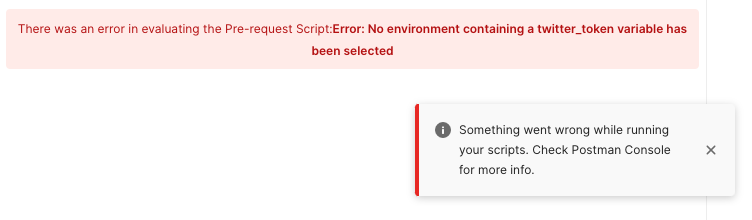
- Set environment drop list on “No Environment” (It’s the default value when opening the collection)
- Send the
Get a tweetrequest
Empty environment
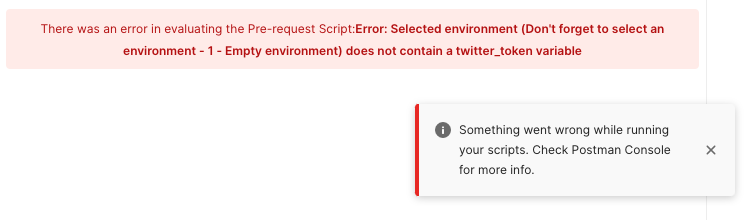
- Create an environment (don’t create any variable)
- Select the environment
- Send the
Get a tweetrequest
Wrong name
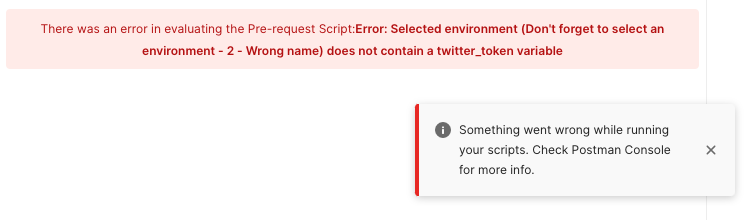
- Create an environment
- Add a
twitter_tokennvariable to your environment (yes, 2 n’s, it does not match thetoken_variable_namecollection variable value) - Set INITIAL VALUE to
PUT_YOUR_TOKEN_IN_CURRENT_VALUE(it matchestoken_variable_default_valuecollection variable value) - Save the environment
- Select the environment
- Send the
Get a tweetrequest
Default value
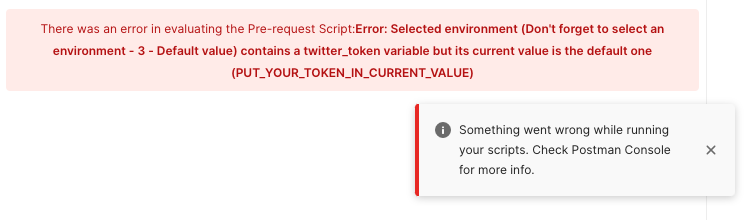
- Create an environment
- Add a
twitter_tokenvariable to your environment (it matches thetoken_variable_namecollection variable value) - Set INITIAL VALUE to
PUT_YOUR_TOKEN_IN_CURRENT_VALUE(it matchestoken_variable_default_valuecollection variable value) - Save the environment
- Select the environment
- Send the
Get a tweetrequest
Invalid token
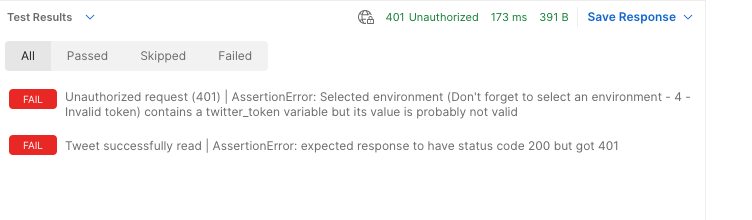
- Create an environment
- Add a
twitter_tokenvariable to your environment (it matches thetoken_variable_namecollection variable value) - Set INITIAL VALUE to
PUT_YOUR_TOKEN_IN_CURRENT_VALUE(it matchestoken_variable_default_valuecollection variable value) - Set CURRENT VALUE to
INVALID_TOKEN - Save the environment
- Select the environment
- Send the
Get a tweetrequest
Valid token
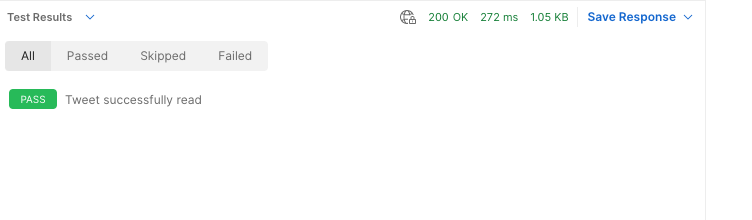
- Read Twitter API documentation to get a bearer token
- Create an environment
- Add a
twitter_tokenvariable to your environment (it matches thetoken_variable_namecollection variable value) - Set INITIAL VALUE to
PUT_YOUR_TOKEN_IN_CURRENT_VALUE(it matchestoken_variable_default_valuecollection variable value) - Put the bearer token value in
twitter_tokenvariable current value (NOT the initial value!) - Save the environment
- Select the environment
- Send the
Get a tweetrequest